Do you want to connect your Discord account to FiveM? But don’t know How to Link Discord To FiveM. Then, this article is for you.

As you know, Discord is a messaging application (Like Messenger & WhatsApp) for gamers that allows users to chat and make audio calls with one another.
If you link your Discord to FiveM (a customized GTA dedicated server), it will significantly improve your coordination with your friend to execute your plan in GTA 5. That’s how it will boost your overall gaming experience.
In this post, I will show you how to connect Discord to FiveM.
How to Link Discord To FiveM?
Normally, when you open Discord and FiveM together, Discord will ask if it’s okay to connect with FiveM. Or, you can manually link them through Discord’s settings.
If it’s the first time you’re connecting them, a pop-up from Discord will appear, requesting permission for FiveM to access your account info. This includes your username, avatar, banner, and the ability to join servers on FiveM.
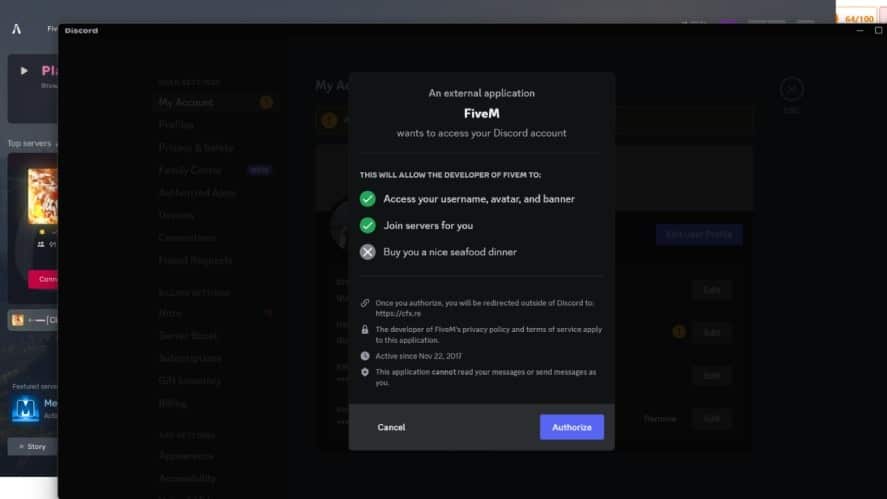
Click on “Authorize” to give permission. Now, Discord and FiveM are linked automatically.
Next, open FiveM, go to Settings in the right corner, then click on Account. If you see your Discord account in the Linked Identities section, you’ve successfully linked them.
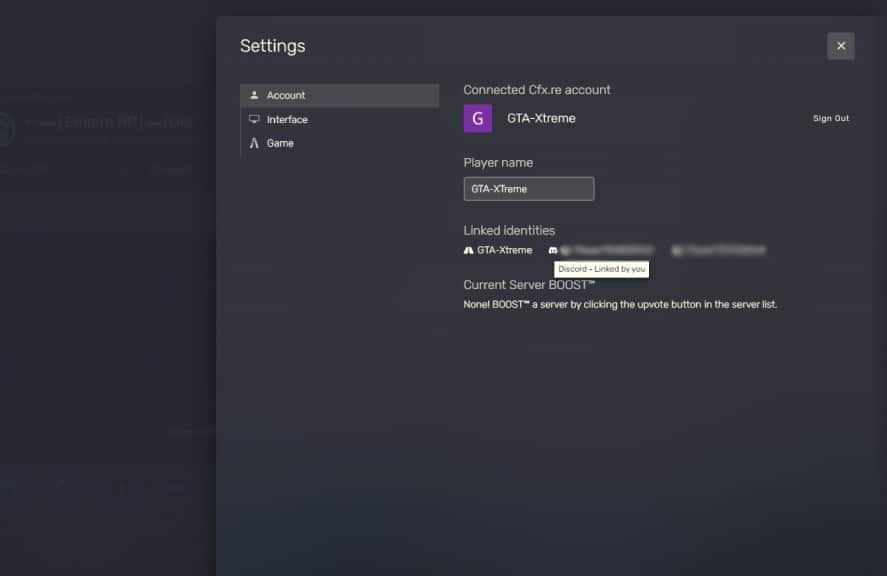
But there are times when the pop-up doesn’t show up, or you might be unsure if you accepted the connection. In these situations, follow the steps below to check it.
Also Read: How to Clear FiveM Cache?
How to Connect Discord to FiveM Manually?
Firstly, ensure that you’re using the Discord application, not a web browser. Click on the user settings located at the left-bottom of the application, right next to your account.
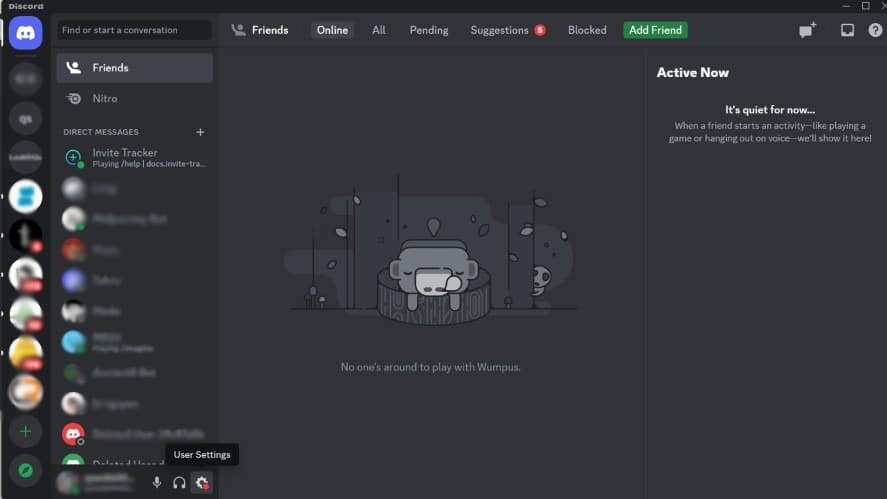
In the user settings, choose “Authorized Apps” and see if FiveM is listed there.
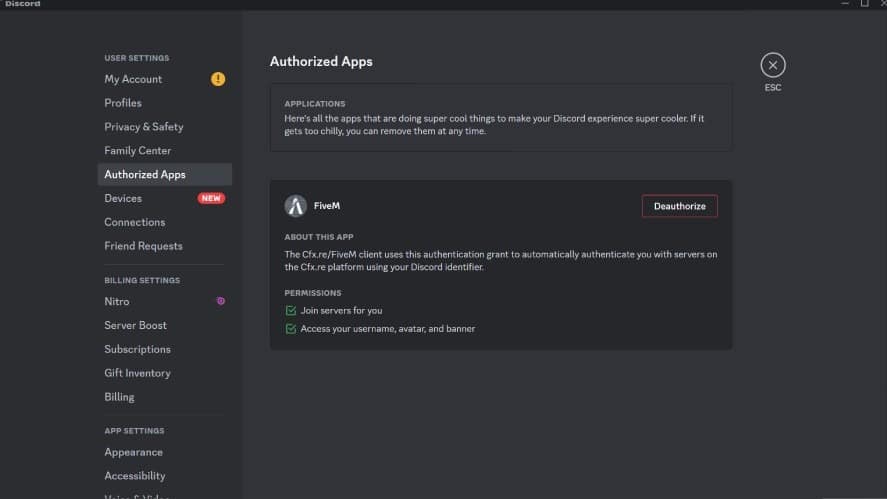
If it’s not listed, try reinstalling either FiveM or Discord and then open both at the same time. Remember not to click the “Deauthorize” button unless you intend to link them again.









