Making copies of your files and organizing your game folder is something many players don’t realize is important. However, it’s a crucial step to ensure your game runs well and doesn’t get interrupted.

If you’re one of those who doesn’t know Where Is GTA 5 Save Game Location, this post is just right for you.
Where Is GTA 5 Save Game Location?
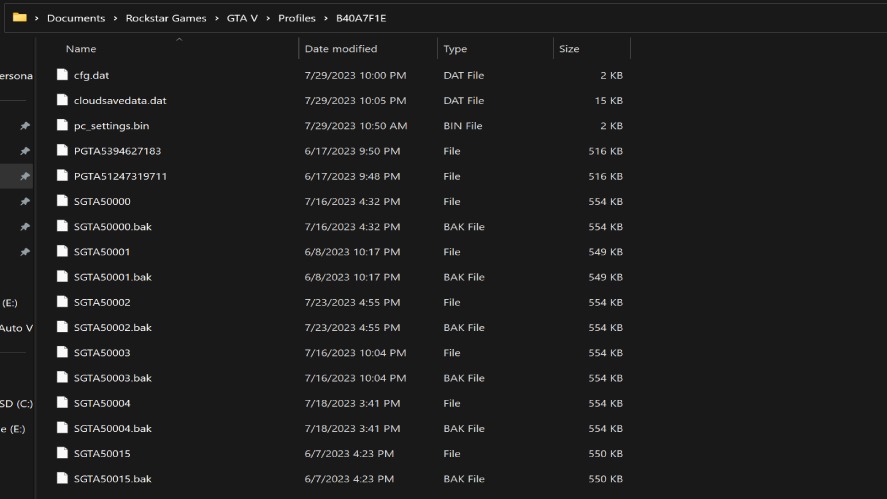
In the PC version of GTA 5, the default location for the save folder is C:\Users%USERNAME%\Documents\Rockstar Games\GTA V\Profiles.
You can actually change where your save files are stored, but it’s recommended to stick with the default setting to avoid any unnecessary issues.
Inside the save folder, you’ll find files like config, cloudsavedata, and PC_setting, along with sequentially numbered files named SGTA5xxxx (for example, SGTA50000, SGTA50001, etc). The number of these files depends on how many times you’ve saved your game.
To check how many saves you have, press “ESC” while playing, then choose “Game” –> “Load Game“.
Knowing the GTA 5 save location is important because some missions in the game can’t be replayed. If you want to back up your progress or download saved files from the internet, understanding where your saves are stored becomes crucial.
How to Change GTA 5 Save Game Location?
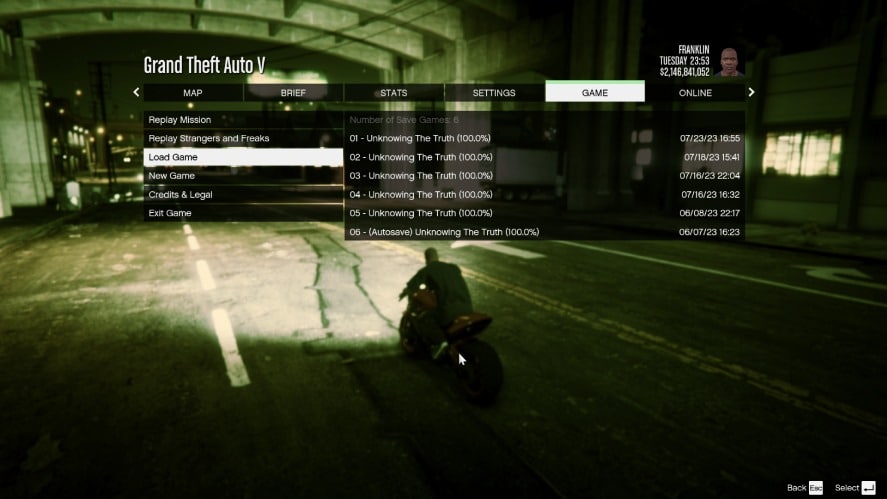
Changing the save game location for GTA 5 typically involves moving the save files to a different directory. Here are the general steps to change the GTA 5 save game location:
1. Locate the Current Save Game Folder:
- By default, GTA 5 save game files are stored in the “Rockstar Games” folder in the Documents directory on your computer.
- The path is usually:
Documents\Rockstar Games\GTA V\Profiles\[YourProfileName].
2. Backup Your Save Files:
- Before making any changes, it’s a good idea to back up your existing save files. Copy the entire profile folder to another location on your computer.
3. Choose a New Save Game Location:
- Decide where you want to move the save game files. It can be on the same drive or a different one.
4. Create a New Folder:
- In the chosen location, create a new folder. You can name it whatever you like.
5. Move the Save Game Files:
- Copy the contents of the original “Profiles” folder (from Step 1) and paste them into the new folder you created in Step 4.
6. Edit the Game Settings (Optional):
- If GTA 5 does not automatically detect the new save location, you may need to update the game settings.
- This is generally not necessary, but if the game doesn’t recognize your saves, you can check in the game settings or create a symbolic link (symlink).
7. Update Registry (Windows – Optional):
- If you’re using Windows, you can also update the registry to inform the system of the new save game location. Be cautious when editing the registry, as it can cause issues if not done correctly.
- Press “
Win + R” to open the Run dialog. - Type “
regedit” and press “Enter” to open the Registry Editor. - Navigate to
HKEY_CURRENT_USER\Software\Rockstar Games\Grand Theft Auto V. - Look for a registry entry named “
LastSaveCreated” and update its value with the path to your new save game location.
8. Test the Changes: Launch GTA 5 and see if it recognizes your saved games in the new location.
Remember, changing game file locations and editing the registry can be risky, and mistakes may lead to issues.
Always back up your data before making any changes, and proceed with caution. If you’re not comfortable with these steps, it’s recommended to seek assistance from more experienced users or the game’s support community.









